Surviving month end in Post Covid-19 Remote World – I’ve got GOOD news!
After my previous blog post on smarter month ends, numerous people were asking questions like:
- How is this possible?
- How can I reduce this madness?
- How difficult is this to do?
- How expensive will this be?
- Can I have this yesterday already?
Financial Period Close Workspace is standard (and FREE) with any Dynamics 365 for Finance and Operations (D365 F&O) that assists firms in managing and maintaining their financial period close.
From a single screen, you and your team will be able to manage projects, assign responsibilities, identify roadblocks, and provide more real-time progress toward financial statement completion.
Financial period can cause tension and worry within organizations because there are several tasks to track, tasks with diverse dependencies, and often a lack of visibility into whether tasks have or have not been completed.
The Financial Period Close Workspace in D365 F&O provides organizations with a one-stop-shop for tracking the closing process, including task visibility, task assignment, task statuses, and more.
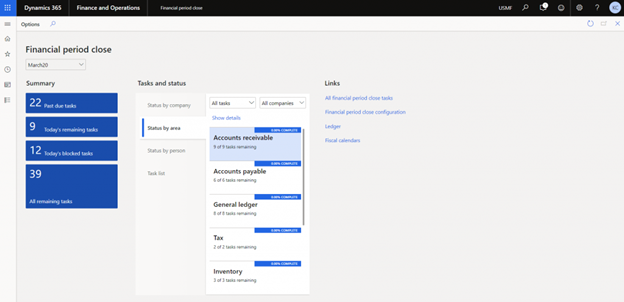
Using the D365 Financial Period Close Workspace for the First Time
To use the Financial Period Close Workspace, some setup will be required.
Let us look at some important areas:
- Closing Roles Configuration(Who?)
The security roles set up in the system are not the same as the closing roles. These are user-defined responsibilities that are specific to the roles you believe you’ll require during the closing process.
This is useful since it allows you to filter tasks based on their roles.
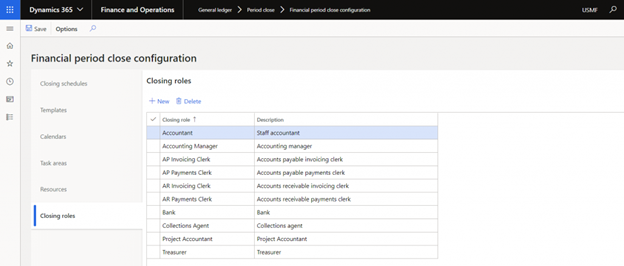
- Assigning People to Tasks (What?)
You may then assign the responsibilities you’ve just created to an employee under the Resources tab.
A person’s ability to play multiple roles is unrestricted. Roles, on the other hand, can only be allocated to one person per business.
Finally, you may choose whether the employee has access to All Tasks and Status or Only Assigned Tasks.
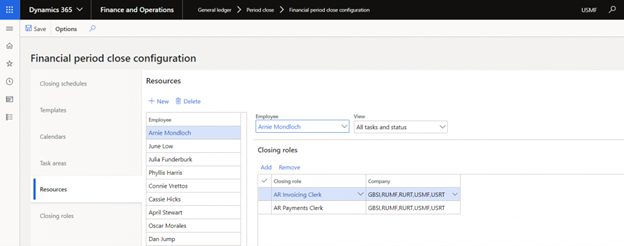
- Task Areas (Where?)
The task areas are defined by the user. It is up to you and your company to decide how task areas should be organized. Accounts Payable, Accounts Receivable, and General Ledger is some examples.
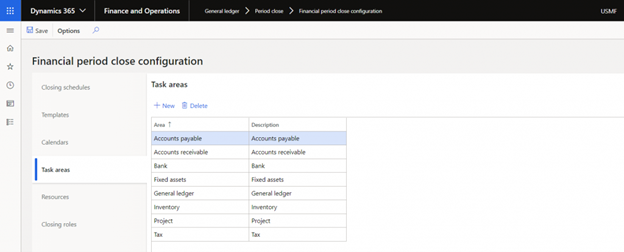
- Calendars (When?)
You will need to create calendars in the Calendars tab that define the working days of your financial period closing process.
These will be used for task scheduling.
After you’ve created the calendar, you can edit it to make any necessary changes for public holidays.
For example, if Jan 1st falls on a Monday, which is normally marked as a working day, it can be changed to indicate that it is not a working day. (But we all know some Finance Departments are working on the 1st of Jan. Our deepest sympathies ☹)
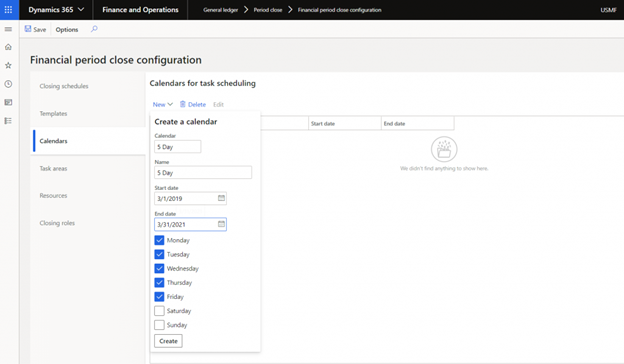
- Templates (How?)
All the procedures that must be accomplished to finish the financial period are listed in a financial close template. Use distinct templates in the system if you have separate checklists for the month-end close and the quarter-end close. It’s also possible to develop separate templates for different legal entities if the closing process changes from one to the other.
You can duplicate an existing template, rename it, and add or remove tasks without having to start from scratch.
Tasks must be defined and given a relative due date and time as part of the template setup. A regular due date is defined by Dynamics as the number of days the job will be due each period before or after the defined period end date.
You can use the Task Link field to navigate to the D365 page where the task is to be completed. If the task requires you to Finalise Period Billing, for example, you can link the assignment to the All-Sales Orders page to make the task more efficient for the person to whom it is assigned.

NOTE: If you have multiple people assigned to complete the same tasks in different legal entities, it may be useful to create multiple tasks for the same job and assign them to everyone separately.
Closing Schedules (Progress)
Finally, you must develop a closing schedule. Closing schedules are used to assign a template to an upcoming financial period. When this is finished, the new closing schedule will be available in the workspace.
When you’ve finished all the tasks in a closing schedule, you can choose the Locked option.
The workspace will be cleared of the newly “locked” schedule, but the completed activities will remain visible on the All-Financial Period Close Tasks list page.
(For all the CA’s out there, this brings back some good old auditing days memories, look out for further blogs on how D365 F&O will make your experience with Auditors less painful and effective)
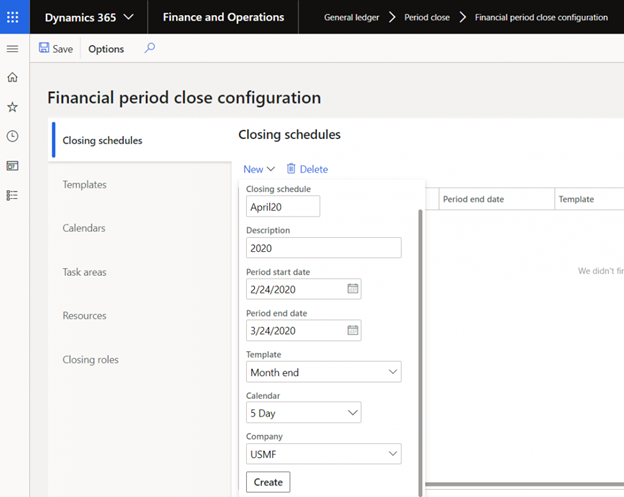
Navigating the Workspace
The Financial Period Close Workspace is divided into three sections. The first is summary tiles, which show you immediately how many tasks are still unfinished. By clicking on these tiles, you can drill down and view those tasks.
Overdue tasks, need to be completed, or are blocked are displayed on the tiles. “Blocked tasks” are tasks that are due today but are “blocked” due to dependencies. These summary tiles make action items immediately available to the entire group, allowing critical tasks to move forward.
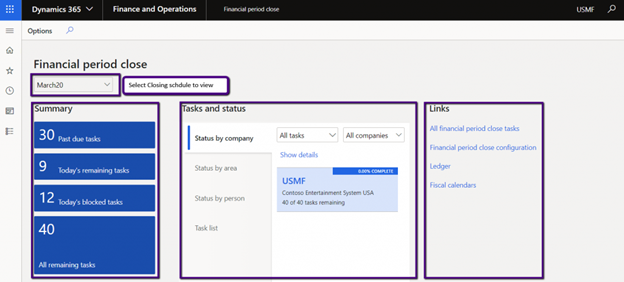
The Tasks and Status section follows, which contains filtered lists of your tasks. You can see the tasks and their status by company, area, and individual as a user with access to the whole checklist.
This will be a tailored list of what you will work on during this closure cycle if your resource settings only enable you to see your tasks.
Finally, the third section contains links to additional pages that you may find useful.
If you haven’t already started utilising or modifying the tasks on the closing schedule, you can also delete it and add the new tasks to the template instead. Then, re-create the timeline for closing.
You can use the workspace to Add, Remove, Edit, Attach Attachments, and Set Dependencies.
When all the initial setup is done, it’s easier than cut and paste to roll forward tasks, etc. to the next period end.
Already got D365 F&O? You need to do this yesterday!
D365 F&O Financial Period Close Workspace is a must-have for any firm, but it’s even more important now because of the requirement for greater remote working and scattered teams.
This will ensure you got your month-end and other financial period close processes are successfully completed with way fewer headaches.
We all know time is a very scarce commodity in Finance, I highly recommend contacting your Microsoft Partner (like Mint) to help you set up this immediately and reduce your stress levels and increase your coffee time.


